Localizing the Wishlist app
Wishlist Hero language messages by default will be translated to your store language if supported. Also, The Wishlist Hero app supports the ability to localize the Wishlist module into a language of your choice by changing the text from the language block.
How to change the default Wishlist used messages?
- Log in to your Wishlist Hero Dashboard > Settings > configure "Customize Wishlist Appearance".
- Please go to the Language block at the very end (refer to the image below).
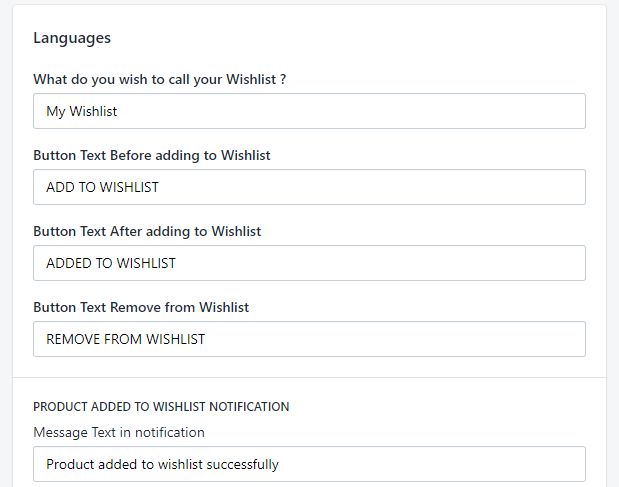
How to use Weglot to support Multiple languages?
- After installing Weglot app, you only need to add one dynamic translation tag, you do that by going to "Integrations > Shopify"
- Then Click on
Add Dynamicbutton - Add the following css selector in place `.wishlist-hero-dyna-translate` , this is needed to make sure dynamically loaded content is translated.
- Optionally add description if needed, then press save.
- Now your wishlist is translated!
